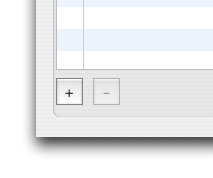
1- 1. Select "Launch Item" tab
1- 2. Press "+"button in "Launch Item" tab
1- 3. "Choose item" dialog is shown
1- 4. Choose a item and press "Choose" button
1- 5. "HotKey" dialog for setting hot key is shown
1- 6. Press character key with pressing some modifier keys
1- 7. Your "HotKey" is shown on "HotKey" dialog
1- 8. Press "OK" button with your check
1- 9. Your "HotKey" and "Item" are shown in the "HotKey Item" table
1-10.Try your "HotKey" and the "Item" is launched or opened
2-1. Select "HotKey Item" tab
2-2. Drag your favourite "Item" to the table and drop it
2-3. "HotKey" dialog is shown
2-4. And follow 1-6 to 1-9
3-1. Select "Launch Item" tab
3-2. Select "HotKey" and "Item" you want to remove from the table
3-3. Press "-"button in "Launch Item " tab
3-4. It is removed from the table view