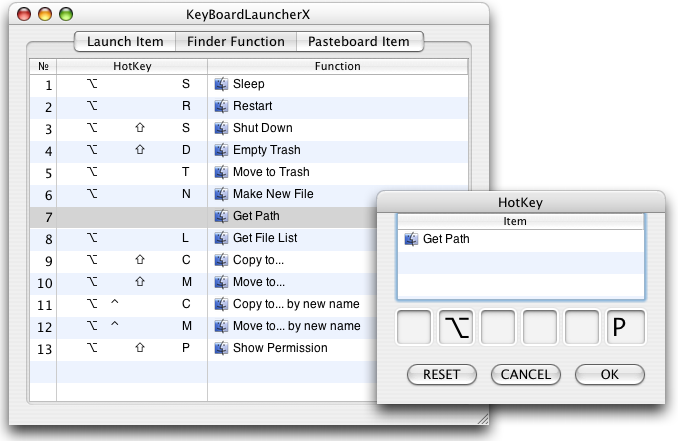
1-1. Select "Finder Function" tab
1-2. Select the row to update "HotKey"
1-3. Select "Modify HotKey" of "Edit" Menu or press "Command+R"
1-4. "HotKey" dialog is shown
1-5. Entry "HotKey"
1-6. The "HotKey" is shown in the "Finder Function" table
2-1. Select the row to reset it
2-2. Select "Modify HotKey" of "Edit" Menu or press "Command+R"
2-3. The "HotKey" dialog is shown
2-4. Press "RESET" button or type "r" while pressing command(⌘+R)
2-5. The result is shown